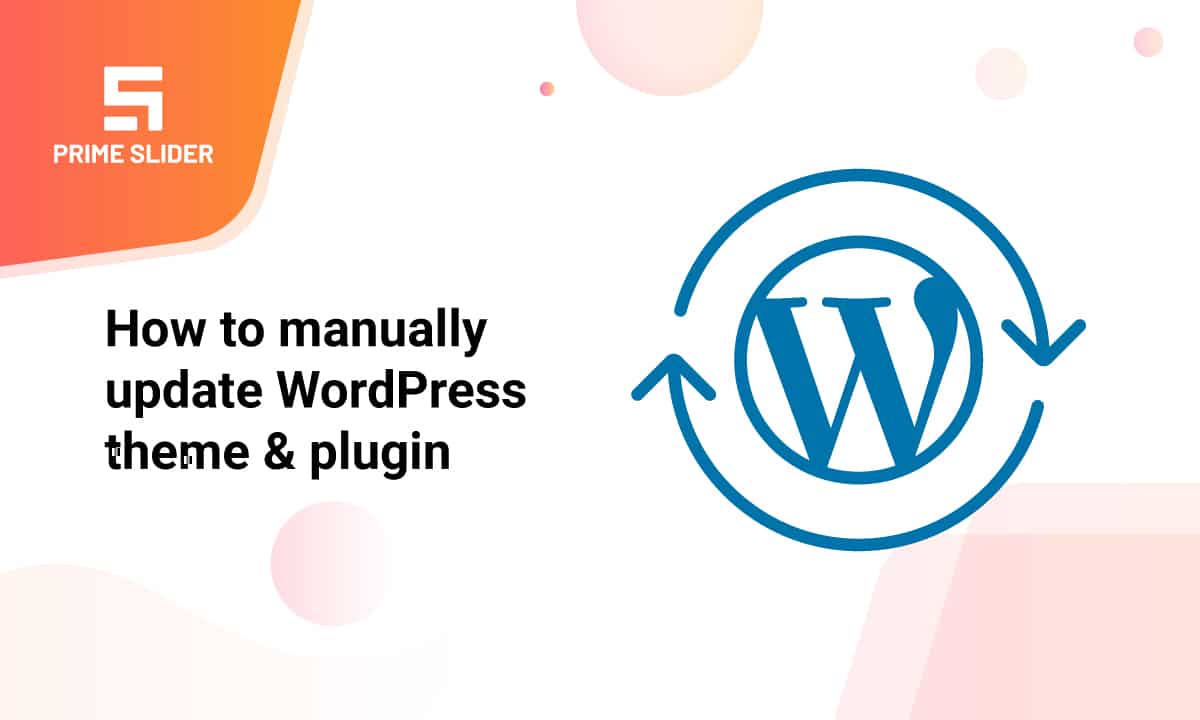
How to manually update WordPress theme & plugin ( step by step guide)
At WordPress, you might need to set restrictive file permissions on your site for various reasons. This setup affects certain things (plugins, themes, WordPress core) of your website from automatic upgrades. In this blog, we will guide you on how to manually update WordPress theme & plugin. The content will be a step-by-step guide so that you can easily apply these yourself.
Why do you need updates?
Most certainly you can think of running your website with the assets you bought from the market. But why do you need to update those?
The theme & plugin developers need to fix bugs, repair code structure, or reinforce the current code structure. Also, there could be additional features involve.
So, whenever they update the theme or plugin, it can’t update all those copies of it owned by the website owners around the world. That’s why as soon as there is an update, you will get a notification to upgrade the corresponding tool or product. Now, if your site involves any file restricting protocol, you have no choice but to manually update WordPress theme and plugin.
Manually update WordPress theme
Manually upgrading WordPress theme will bring some trouble for you. If you have any customization on the theme you want to update, then all those customizations would be lost upon over-write. In this case, you need a developer to integrate the customizations in your new theme. If you did not change anything on the theme code but customized it through the WordPress interface, then that is not a problem. Now, follow the steps below to manually update your WordPress theme.
- Make a backup of your WordPress website (security reasons)
- Search the theme Zip file and download it
- On your local machine, unzip the file
- On WP-content/themes/ directory, use sFTP to delete the current theme file
- Now insert the new theme file on the same local directory WP-content/themes/ directory
- Open your WordPress website, go to Appearance> Themes and identify if the current theme is running on the latest version
That is all about it. However, you can do this using CPanel also. The procedure is quite same and it’s even better at CPanel for it’s easy-to-use interface.
Update WordPress plugin manually
Updating WordPress plugin manually is almost the same as the process for the themes. Different plugin developers update their plugins in different ways. Either you will get automatic updates and download the plugin update via the WordPress download link, or you have to go to the plugin’s site and fetch it yourself. However, let’s see them step by step-
- Create a backup of your WordPress site
- Go to the selected plugin website or search it up on WordPress and download the latest update file
- On your local directory, unzip the file. Notice that you will see a file on this format “Plugin-name”
- Delete the current plugin folder from the directory WP-content/plugins/ directory using sFTP
- Insert the new file on the same directory WP-content/plugins/directory
- Open your WordPress website, go to the Plugin’s menu and identify if the plugin is running on the latest version
That’s all. Now your plugin should be updated with all features included.
Conclusion
As you have noticed, manually updating the WordPress theme & plugin is a hefty task. We will suggest you update your files and systems via the WordPress interface as much as possible. That way, all the customization, changes, settings, etc will be attached as previously. You won’t need any 3rd party involvements in this case. Although this increases the risk on your site being hacked, you will face less trouble maintaining your site.
This blog is brought to you by Prime Slider, the best slider for creating stunning header on your WordPress website.
Thank you for reading this blog.